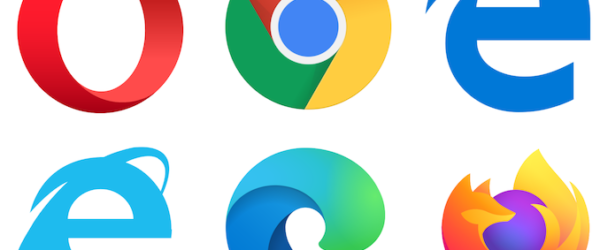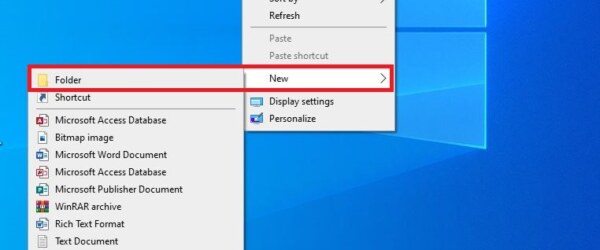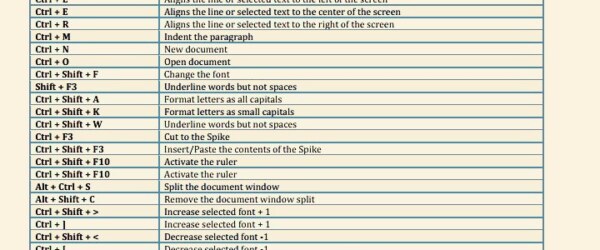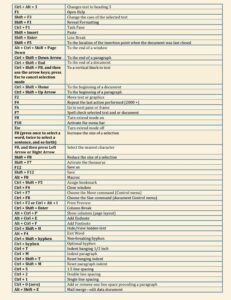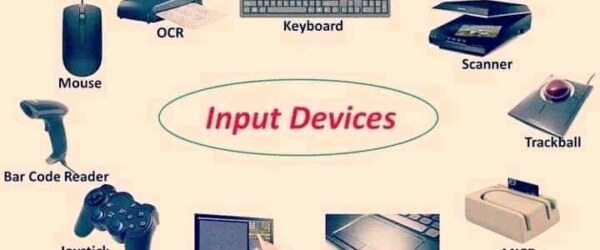Lucky Professional
Dedicate this device to ReadyBoost vs. Use this device
ReadyBoost is a disk caching software component that was developed by Microsoft to make computers run faster. While running many apps and programs, much cache is generated which slows down your computer. By using ReadyBoost, USB flash drives, SD cards, CompactFlash can be used to store cache between HDD and RAM, which increases the performance of a computer.
In order to enable ReadyBoost to your computer do this: Plug in your USB flash drive or SD card, open File Explorer, right-click on your device, select Properties and then go to ReadyBoost tab. Choose either Dedicate this device to ReadyBoost to use the whole device storage as cache or Use this device to adjust the amount of storage reserved for ReadyBoost.